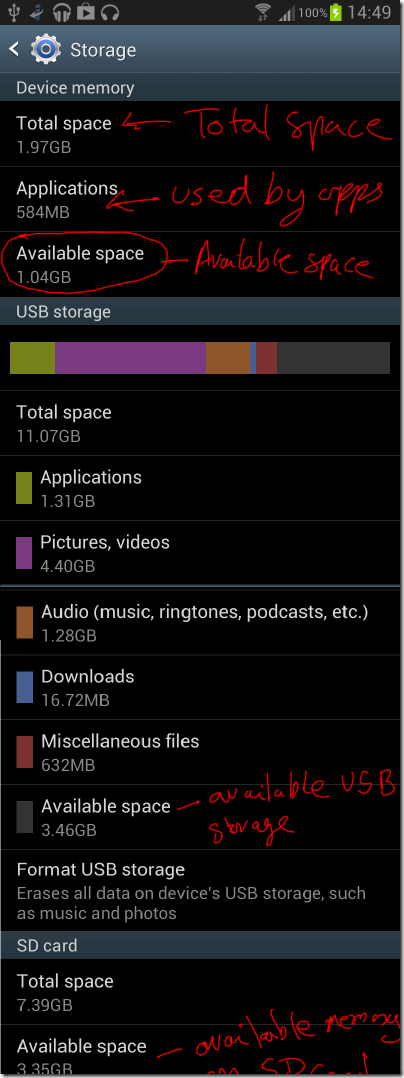You get “insufficient storage available” on your android device. Insufficient Storage Available Android error irritating thing while downloading apps. It happens when you are downloading new app from Google PlayStore. The reason for this error is insufficient system storage (Automatic system storage switching) on android device memory.
Android Device Storage
Android device comes in two memory parts for built-in storage. One is Device memory (Apps and system installation) and second is USB storage. Go to setting> Storage and view total system storage and USB storage. See picture below –
Above image is showing 1.04GB free space on device memory, 3.46GB space free on USB storage and 3.35GB free memory on SD card.
Why Insufficient storage available error occur???
“Insufficient storage Available” error appears when there is lack of space on device memory or android device unable to switch to USB storage or SD card. The problem is segmentation of the memory where only a relatively small amount of memory allocated to system storage.Where is the 3GB free? Apps don’t install on the internal SD card by default, and the standard app storage location is only about 2GB. It’s possible that this location has been full by data from other apps.
“Insufficient Storage Available Android” Error Solutions
Uninstall, clear app data or cache or move app to SD card
Go to Settings > Applications and sort them by size. You might find that there’s an application that’s using a lot more space than you’d expect. You can either uninstall it, clear the app data, or clear just the cache data(you can download app cache cleaner from here), or move app to SD card Storage. That might free up a bit of space. Merely moving apps to the SDCARD is not the solution, either, as those apps store data/caches on the restricted small space.
Switch App installation Storage
Download Link2SD from Google Playstore. Open link2sd app then options> Setting >select automatic installation setting. If automatic is already selected then select external memory. This trick works on rooted android devices.
Use Moborobo smartphone Management tool
If still error occurs then download Moborobo smartphone management tool on you computer from here . You need to enable USB debugging on your android device, To enable USB debugging Go to Setting> Developer options> check USB debugging. After installing Moborobo connect your mobile using USB cable. Go to Apps> user apps on Moborobo interface. Now here you can select all apps and move them to SD card. It is easy way to move all apps to another storage. To change installation location click on installation path on Moborobo interface and select where you want to install apps. You can download apps using moborobo without any error on you android device. It won’t give you Insufficient storage available error.
Above tips will help in Insufficient Storage Available error solution on Android. If you still getting error ask them below in comments.
[ssba]