Multitasking on iOS devices is just too easy, you can quickly switch between apps or quit apps like music player,Skype or Yahoo.
How to multitasking on iOS Devices (iPad,iPhone and iPod):
- Double click the Home button to display recently used apps.
- Swipe left or right and locate the app you want to use.
- Tap the app to switch to it.
Double clicking the Home button displays a list of recently used apps on your iOS device. If you want to remove or Quit an App from this list, Double Click Home Screen button, locate App then tab and hold for 2-5 seconds and click on Red Sign Button. The app is closed and will be reopened when you open it again.
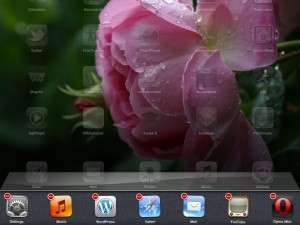
Click on red sign to close App
There are two main differences between the Multitask Bar on the iPad and the iPhone. First, the iPad lists the six most recently-used apps while in portrait orientation and seven while in landscape. The iPhone always lists four, regardless of orientation. Also, swipe all the way to the right on the iPhone to bring up the orientation lock button, iPod controls (back, play/pause and skip) plus the iPod app icon. The iPad displays those, too, as well as a brightness slider and a volume slider.
[ssba]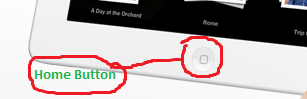

Thanks for the sensible critique. Me and my neighbor were just preparing to do a little research about this. We got a grab a book from our area library but I think I learned more from this post. I’m very glad to see such wonderful info being shared freely out there.
yours welcome, you can share us on google + , Facebook and twitter.