 Change is Law of Nature? Yes it is true. This era is about faster, smarter, easiness & uniqueness. In past years only Internet Explorer, Mozilla Firefox, Safari & Opera web browser was in top choice list of internet users. But Now Google Chrome created a milestone in web browsers. The Chrome web browser tops in share of current web browsers list. The Chrome web browser has 40% share in October 2013 as shown on status counter http://gs.statcounter.com/#browser-ww-monthly-200807-201310 . So it is best trending web browser for browsing internet. Although Chrome doesn’t increase speed of internet rather than it renders web pages faster. As Google is founder of this web browser so Google focus on faster website page render. Below are ways to import setting from Internet explorer and Firefox. This importing features is inbuilt in chrome web browser.
Change is Law of Nature? Yes it is true. This era is about faster, smarter, easiness & uniqueness. In past years only Internet Explorer, Mozilla Firefox, Safari & Opera web browser was in top choice list of internet users. But Now Google Chrome created a milestone in web browsers. The Chrome web browser tops in share of current web browsers list. The Chrome web browser has 40% share in October 2013 as shown on status counter http://gs.statcounter.com/#browser-ww-monthly-200807-201310 . So it is best trending web browser for browsing internet. Although Chrome doesn’t increase speed of internet rather than it renders web pages faster. As Google is founder of this web browser so Google focus on faster website page render. Below are ways to import setting from Internet explorer and Firefox. This importing features is inbuilt in chrome web browser.
Import Bookmarks and setting from Internet Explorer to Chrome
To import bookmarks and settings from internet explorer click on ![]() “customize and control google chrome” (this icon is just below of window close, minimize and restore buttons). Now click on setting. In setting go to users section and click on “Import bookmarks and setting “.
“customize and control google chrome” (this icon is just below of window close, minimize and restore buttons). Now click on setting. In setting go to users section and click on “Import bookmarks and setting “.

Now select Microsoft Internet Explorer, select items you want to import. After selecting just click Import button and you have done importing all settings you have selected through check box.
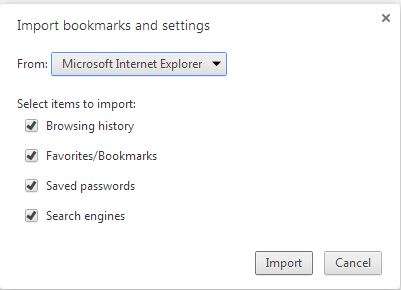
Now close and reopen chrome browser and start browsing as you were doing on previous web browser. You can import Browsing history Favorites/Bookmarks, Saved passwords and Search engines.
Import Bookmarks and setting from Mozilla Firefox to Chrome
To import bookmarks and setting from Mozilla Firefox web browser click on ![]() “Customize and control Google chrome” (This icon is just below of window close, minimize and restore buttons on chrome). Now Click on Setting, In setting go to users section and click on “Import bookmarks and setting“.
“Customize and control Google chrome” (This icon is just below of window close, minimize and restore buttons on chrome). Now Click on Setting, In setting go to users section and click on “Import bookmarks and setting“.

Now select Mozilla Firefox from drop-down list, Next select check on items you want to import. After selecting just click Import button and you have done importing all settings you have selected through check box.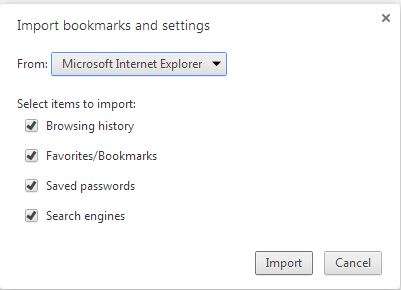
Now restart chrome web browser (Close and reopen it). You have successfully imported all setting you have checked when importing.
The Chrome web browser is lighter, faster and it can be used multiple web browsing using tabs. The chrome plug-ins makes it different and user friendly. There are a lot of plugins, games & apps in chrome store. This let you do more with a web browser. The chrome web browser is available for all internet devices like android phones, iOS (apple iPhone / iPad ), Mac and windows platforms. So it is ease to select chrome as default web browser as it will sync all you settings between all of devices you have signed in. No matter on which device you accessing internet.
Above is a simple guide about how to import settings from internet explore, Firefox to Chrome web browser.
If you have any questions you can ask me below in comments.
[ssba]