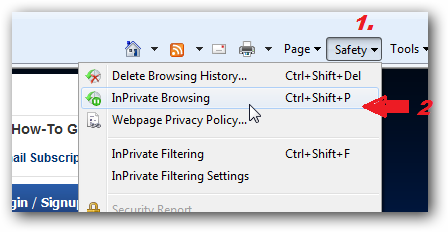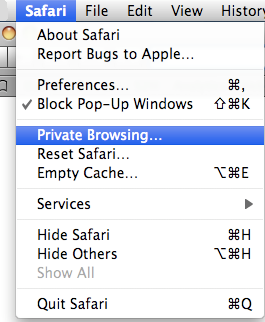How to Start Private Browsing on a PC
As you browse the web, WebBrowser remembers a lot of information as sites you’ve visited, files you have downloaded, and many more. There may be times, however, when you don’t want other users on your computer to see this information, such as when you want to shop birthday Present Or Watch other Adult Content.
Private Browsing allows users to browse the Internet without saving any information about which sites and pages you’ve visited. This Blog Post explains you what information is not saved when in Private Browsing and will tell you step-by-step instructions for using different browsers in Private mode.
Firefox Private Browsing Mode
See below in image how to start private browsing in firefox 9.0.1, it may be different in older and newer versions of firefox.
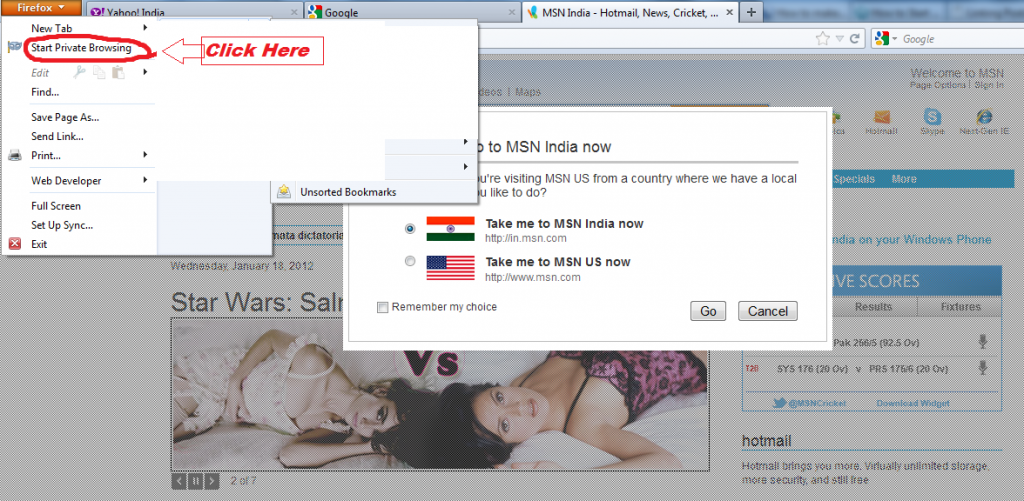
Click on Firefox button in left side then you will get option start private browsing, when you choose private browsing your current firefox will save all open tabs. If you want stop private browsing then again click on firefox button in left side on top, you will get “stop Private browsing” button. After click on “stop private browsing” all open tabs will be closed and your private browsing data will be deleted from history and Normal browsing tabs will be restored.
Warning: Private Browsing in firefox doesn’t make you anonymous on the Internet. Your Internet service provider, employer, or the sites themselves can still track what pages you visit. Private Browsing also doesn’t protect you from keyloggers or spyware that may be installed on your computer.
Internet Explorer Private Browsing Mode
Windows Internet Explorer private mode is really too easy as it is in Firefox.
See Below image for Starting Private Browsing:-
1. Click on Saftey
2. Click on InPrivate Brwosing item on the Menu.
OR
Just use the Ctrl+Shift+P shortcut key to Start Private Browsing
Safari Private Browsing Mode
In safari click on Safari in menu then click on Private Browsing.
Google Chrome private browsing on a pc
Opening a private in Google Chrome is too easy, you can either use the shortcut key Ctrl + Shift + N or choose the Open New incognito window from the menu.
This tutorial will help you in private browsing in all major browsers being used today mostly.
[ssba]