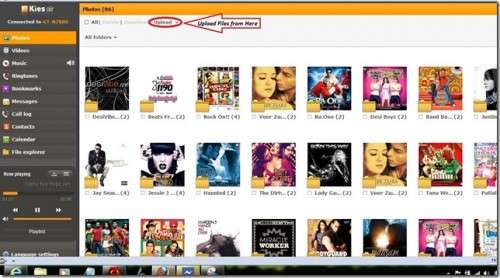Samsung kies air app is really great App. It comes with many features (192.168.43.1:8080) for sharing or managing files without USB . There is no need to install software on your computer for sharing. Your computer and mobile device should be connected through same Wi-Fi network. If you don’t have Wi-fi connection then you can use your Android Mobile phone as Wi-fi Hotspot. Then connect another device or computer to your Android HotSpot, Transferring files from Samsung Kies Air is faster then Bluetooth and have almost good speed as on USB.
With Kies Air you can manage your device easily without connecting any wires to your pc. Once your Samsung device and your PC or any Other phone are connected to same wi-fi network, you can manage contents of your phone.
- Android To Android file transfer using Wi-Fi
- Transfer files from android to Computer (Windows, Mac)
- View and sync contacts with Outlook, Google or Yahoo
- Transfer any file between PC and the device
- Browse through your music, videos and pictures
- Manage ringtones and bookmarks
- Read your messages
- View your call log
- Create playlists and much more
Manage or share Content using Samsung Kies Air on same wi-fi network (using e.g. 192.168.43.1:8080)
- If you don’t have Kies Air App on your Samsung Phone then install Samsung Kies Air App on your Mobile Phone from Google Play
- After installing Open Samsung Kies Air from applications and Click on Start, Now Kies Air is ready on your mobile device (If you didn’t connected to wi-fi then it will ask you for connect to wi-fi or connect Portable wi-fi hotspot, choose wi-fi hotspot if you didn’t have wi-fi network near you). Click on start, Now you will see following screenshot on your mobile as seen below in image (Image may be different on newer version).
- Open your desktop browser and enter address shown on your Kies Air App on screen (as my phone showing http://192.168.1.5:8080/). Now Kies Air App will ask you for pin, enter pin appeared on android device. You are successfully connected with Kies Air, Browser will ask you about JAVA applet. Allow it, if you have java installed, Without JAVA you can’t transfer files in bulk.
- For sending files to your phone select upload files and upload files which you want on your mobile device. For download file on your computer select file or folders and click on download. See interface below in image.
kies air
Note: If you don’t have java installed on your computer then you are limited to upload single file up to 100 MB. For multiple files support download java to your computer.
Sharing files Between Mobiles using Samsung Kies Air using inbuilt wi-fi hotspot
It works on any device for example if you want sharing content between your Samsung phone and other phone then open another phones browser and type address all files are available on other device. Now same to select file and click download, file will be downloaded to your another device. To send file to Samsung phone click on Upload to upload file from your Phone. After successful upload file is on your Samsung Phone.
Sharing Between Android Device Using Kies Air App
Kies Air app added more features on it, Now Kies Air app let you transfer files between two mobile devices. Data Transferring rate in wifi is 54mbps to 150 mbps (More faster in newer versions with dual antenna) and it is faster than Bluetooth. Hence it is very good idea to share files using kies air.
Why Use Kies Air App for sharing files between Android mobiles
- Faster data transfer than Bluetooth
- No need to connect mobile to USB cable
- HD movies are larger in size (5 minute video is approx. 100MB)
- Sharing contacts and bulk content made easy
- No dependency on computers
So above are the main factors which make Kies Air App useful for every one.
To use Kies Air Between Android devices, just swipe left on kies air app, now it will ask you to connect another device on same wifi network. Connect and start sharing files.
If you have installed kies air on one device then swipe left two times on Kies air app interface. Now enter shown URL on antoher and android device, connect and share.
If you have any Question you can ask below in Comments.